Links to Additional Sources on Race and Racism
-
Federal Response to Radicalism in the 1960sContains 87,391 digital page images reproducing FBI documentation of the internal organization, personnel, and activities of some of the most prominent American radical groups and their movements to change American government and society.
-
The American Indian Movement and Native American RadicalismThe American Indian Movement (AIM) was founded at a time of continuing social change and protest following achievement of national legislation of the civil rights movement. The radical approach AIM adopted was based on its leaders' perceptions that early Indian advocacy had failed to achieve any tangible results by lobbying activities with Congress and state legislatures. AIM used the press and media to present its own unvarnished message to the American public.
UNT's Career Connect ePortfolio
-
ePortfolio LibGuideUNT’s new ePortfolio system provides you with an opportunity to connect your experiences on campus and in
your community with demonstrable skills for your future career. Learn how to begin building and archiving a
personal repertoire of marketable experiences in your ePortfolio.
Plagiarism Information
-
18.1.16 Student Standards of Academic IntegrityThe following academic penalties may be assessed at the instructor’s discretion upon determination that academic dishonesty has occurred. Admonitions and educational assignments are not appealable.
-
Handyman DanParaphrasing tool to check how well you paraphrased.
Turn It In
-
turnitin.comTo create an account or log in.
Reef Polling by iClicker
-
Reef Polling by iClickerSign in or create a new account.
Books Containing Information on Race and Racism
-
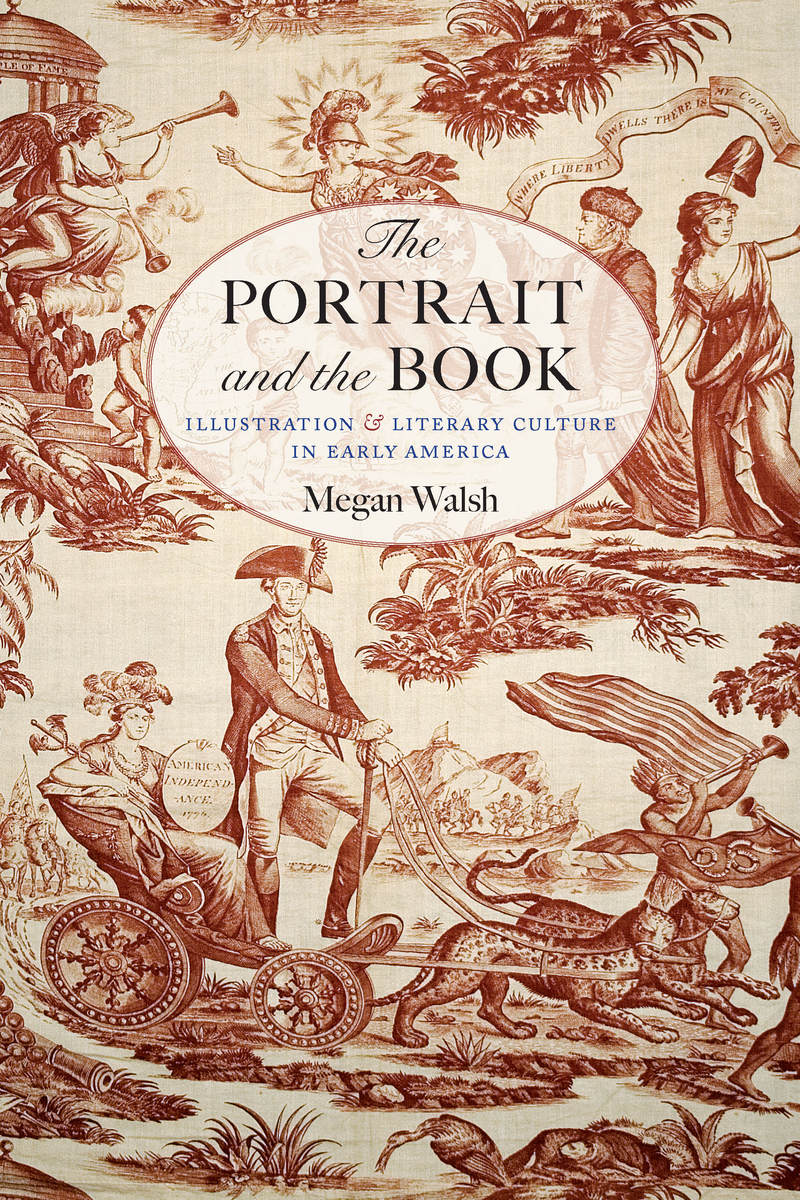 The portrait and the book: illustration & literary culture in early America
by
ISBN: 9781609385033Publication Date: 2017
The portrait and the book: illustration & literary culture in early America
by
ISBN: 9781609385033Publication Date: 2017 -
Utopianism, Modernism, and Literature in the Twentieth Century by
ISBN: 1137336625Publication Date: 2013-05-07 -
 Literature, modernism and myth: belief and responsibility in the twentieth century
by
ISBN: 0585000522Publication Date: 1997
Literature, modernism and myth: belief and responsibility in the twentieth century
by
ISBN: 0585000522Publication Date: 1997
Instructional Videos
How to Create a Gmail Account and Share Information
Create a Gmail account
To sign up for Gmail, create a Google Account.
Sign up for Gmail
It's free to create a Google Account. You can use the username and password for your Google Account to sign in to Gmail and other Google products like YouTube, Google Play, and Google Drive.
- Visit the Google Account creation page.
- Follow the steps on the screen to complete your account setup.
- After you've created your Google Account, you can use it to sign in to Gmail on your computer, phone, or tablet.
Share with specific people
- Go to drive.google.com.
- From your file list in Google Drive or from an open folder: Select the name of a file or folder. At the top, click Share
.
Tip: You can also right-click and choose Share. - Under "People" in the "Share with others" box, type the email address of the person or Google Group you want to share with. Tip: Search for contacts by typing a name in the box.
- To choose if a person can view, comment, or edit the file, click the Down arrow next to the text box
.
- Click Done. The people you shared with will get an email letting them know you've shared a file or folder.
- From your file list in Google Drive or from an open folder: Select the name of a file or folder. At the top, click Share
.
Tip: You can also right-click and choose Share.
Share using a link
To share something with more than one person without entering individual email addresses, you can create a link that allows anyone to open it.
- Go to drive.google.com.
- Select the name of a file or folder.
- At the top, click Get shareable link
.
- In the corner, make sure the switch is green and to the right. A file link will be copied to your clipboard.
- Paste the link in an email or anyplace you want to share it.
- To change whether a person can view, comment, or edit the file, click Sharing settings.
To stop sharing a file:
- At the top, click Get shareable link
.
- Next to "Link sharing on", click the switch.